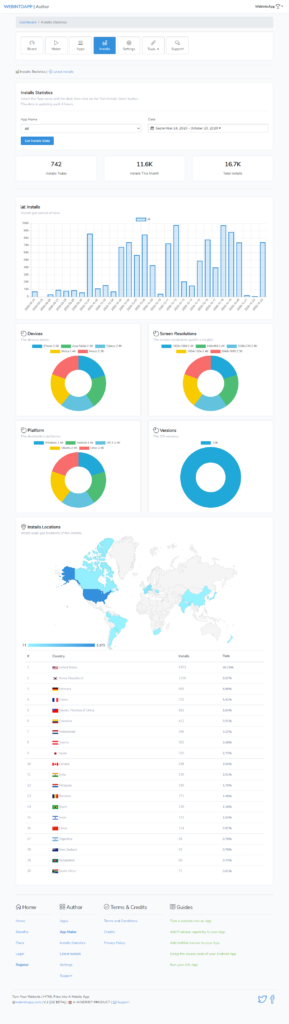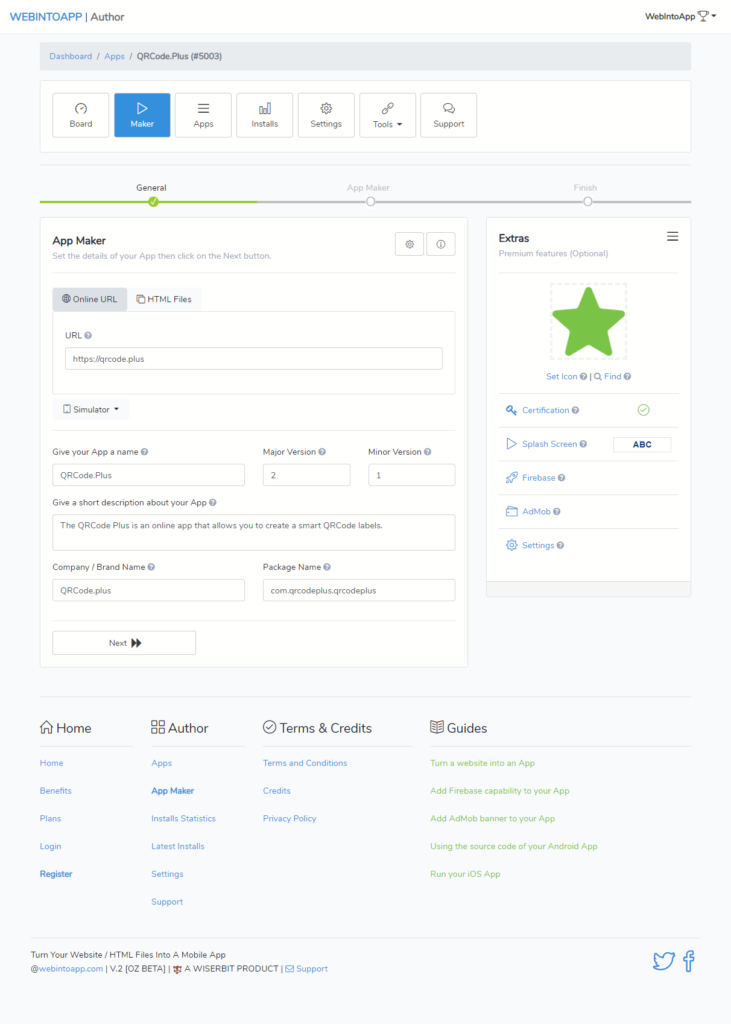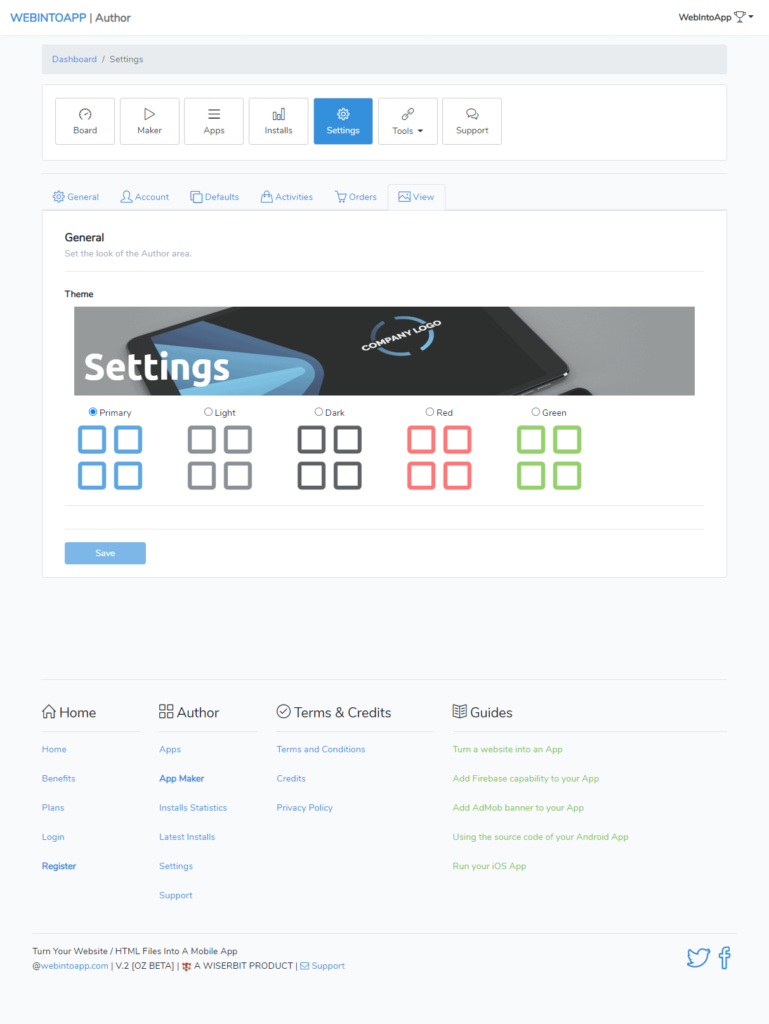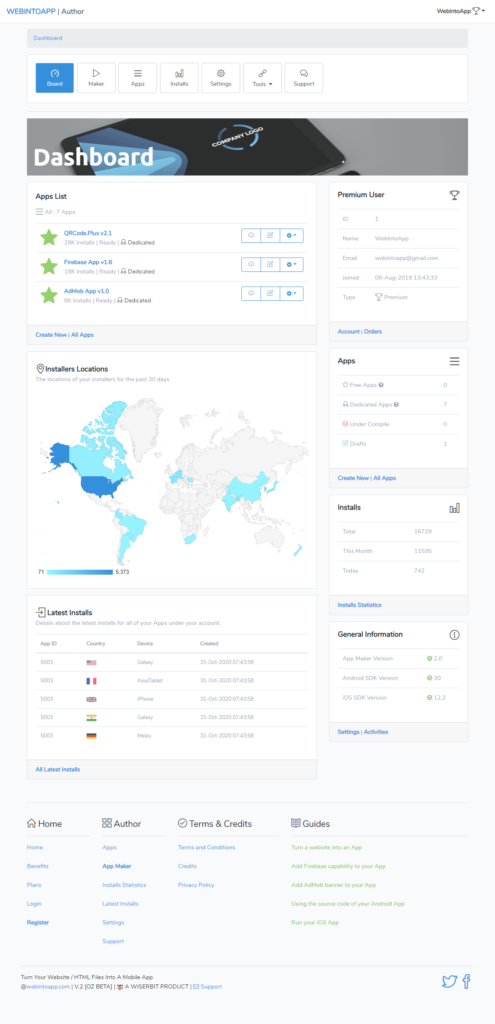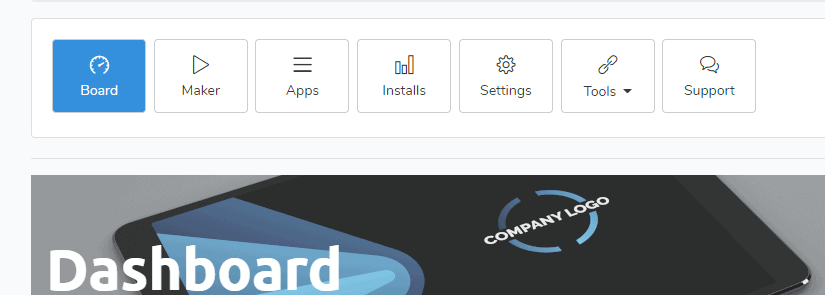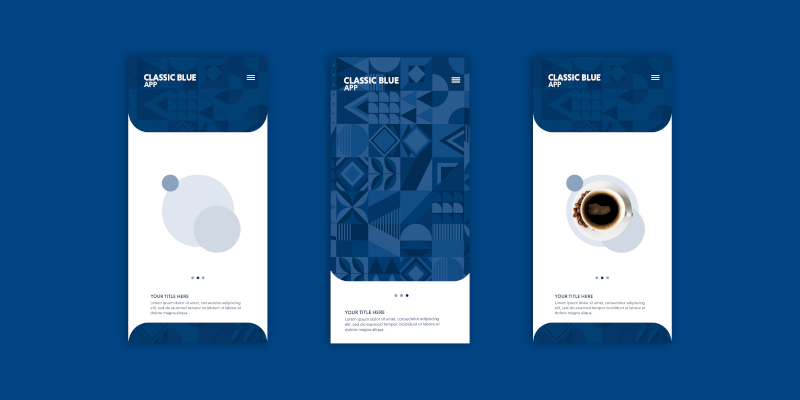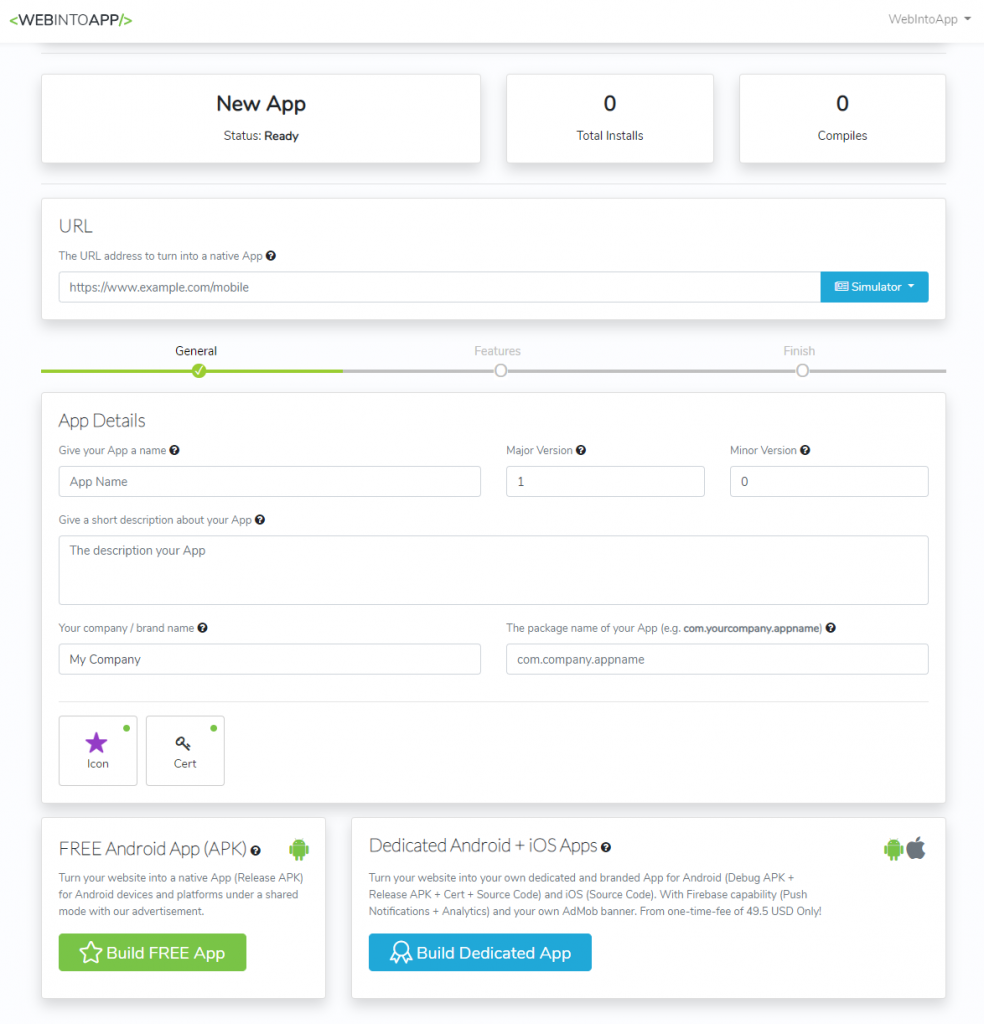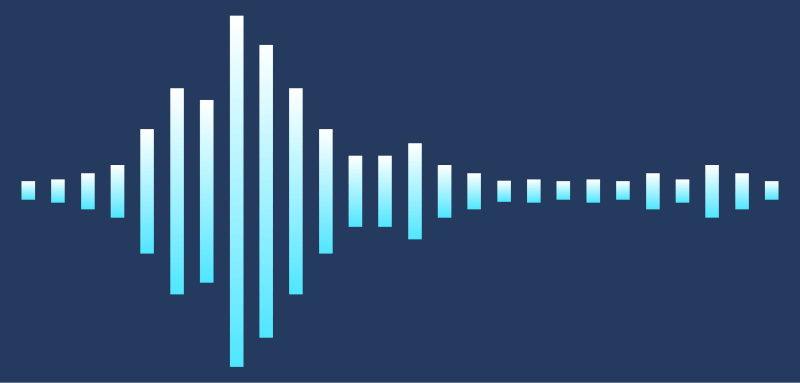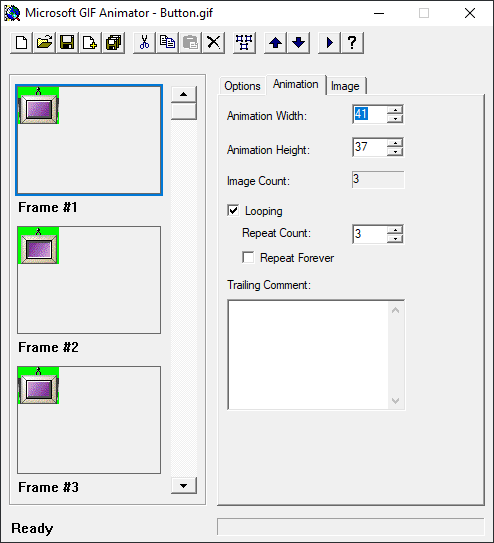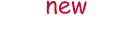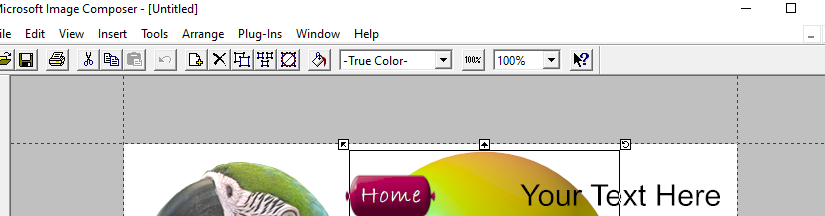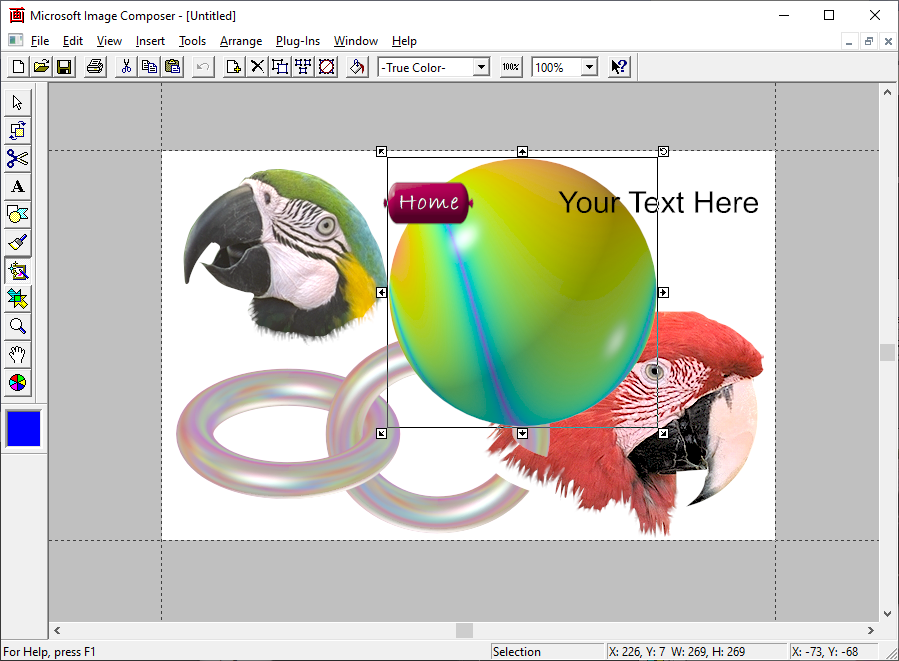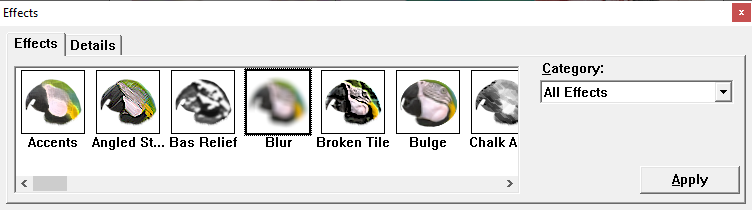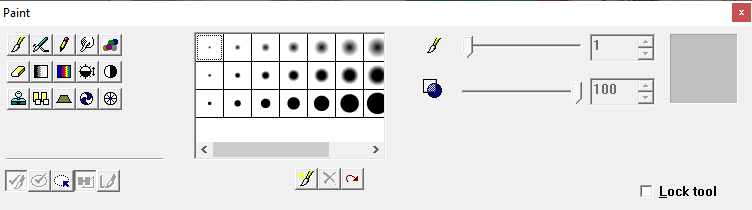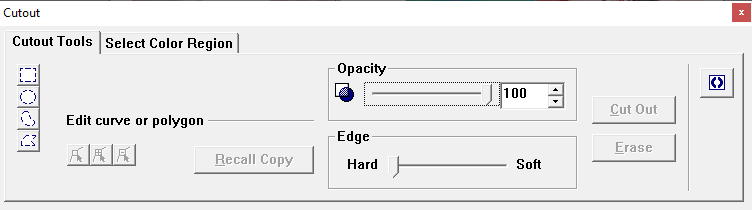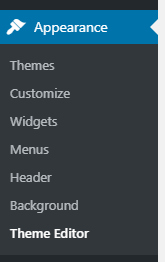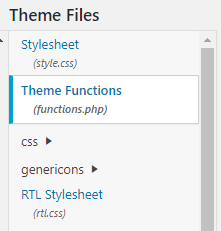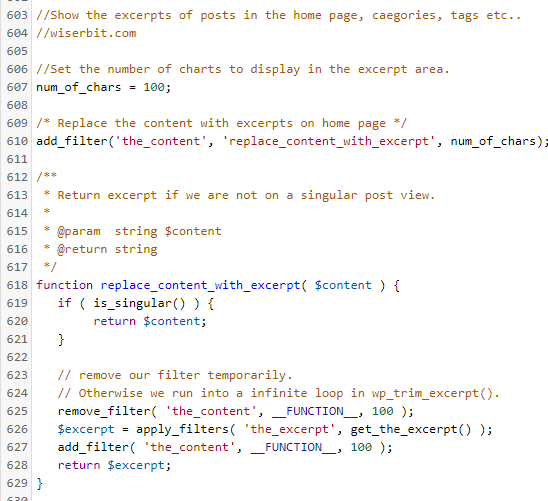Here are the top 100 websites in the world according to the Alexa ranking:
1,google.com
2,youtube.com
3,tmall.com
4,baidu.com
5,qq.com
6,sohu.com
7,facebook.com
8,login.tmall.com
9,taobao.com
10,360.cn
11,jd.com
12,yahoo.com
13,wikipedia.org
14,amazon.com
15,zoom.us
16,sina.com.cn
17,pages.tmall.com
18,weibo.com
19,live.com
20,reddit.com
21,netflix.com
22,xinhuanet.com
23,microsoft.com
24,vk.com
25,office.com
26,okezone.com
27,csdn.net
28,blogspot.com
29,alipay.com
30,yahoo.co.jp
31,instagram.com
32,microsoftonline.com
33,github.com
34,google.com.hk
35,tribunnews.com
36,babytree.com
37,stackoverflow.com
38,twitch.tv
39,myshopify.com
40,bing.com
41,bongacams.com
42,naver.com
43,aliexpress.com
44,panda.tv
45,zhanqi.tv
46,amazon.co.jp
47,livejasmin.com
48,tianya.cn
49,google.co.in
50,ebay.com
51,force.com
52,adobe.com
53,mail.ru
54,chaturbate.com
55,china.com.cn
56,aparat.com
57,apple.com
58,twitter.com
59,salesforce.com
60,sogou.com
61,wordpress.com
62,msn.com
63,yandex.ru
64,mama.cn
65,huanqiu.com
66,linkedin.com
67,ok.ru
68,dropbox.com
69,google.co.jp
70,pornhub.com
71,whatsapp.com
72,imgur.com
73,google.com.br
74,yy.com
75,grid.id
76,medium.com
77,trello.com
78,imdb.com
79,amazonaws.com
80,epicgames.com
81,udemy.com
82,amazon.in
83,google.cn
84,detail.tmall.com
85,17ok.com
86,alibaba.com
87,gosuslugi.ru
88,spotify.com
89,detik.com
90,rakuten.co.jp
91,sindonews.com
92,amazon.de
93,kompas.com
94,worldometers.info
95,bilibili.com
96,bbc.com
97,instructure.com
98,padlet.com
99,ettoday.net
100,jrj.com.cn
Here is the Alexa top 1 million domain names list in a csv file. This list was generated by Alexa at the 05/2020.
The struct of the file is:
[RANK],[DOMAIN.EXT]
You will need 7-Zip in order to extruct this file.
🙂